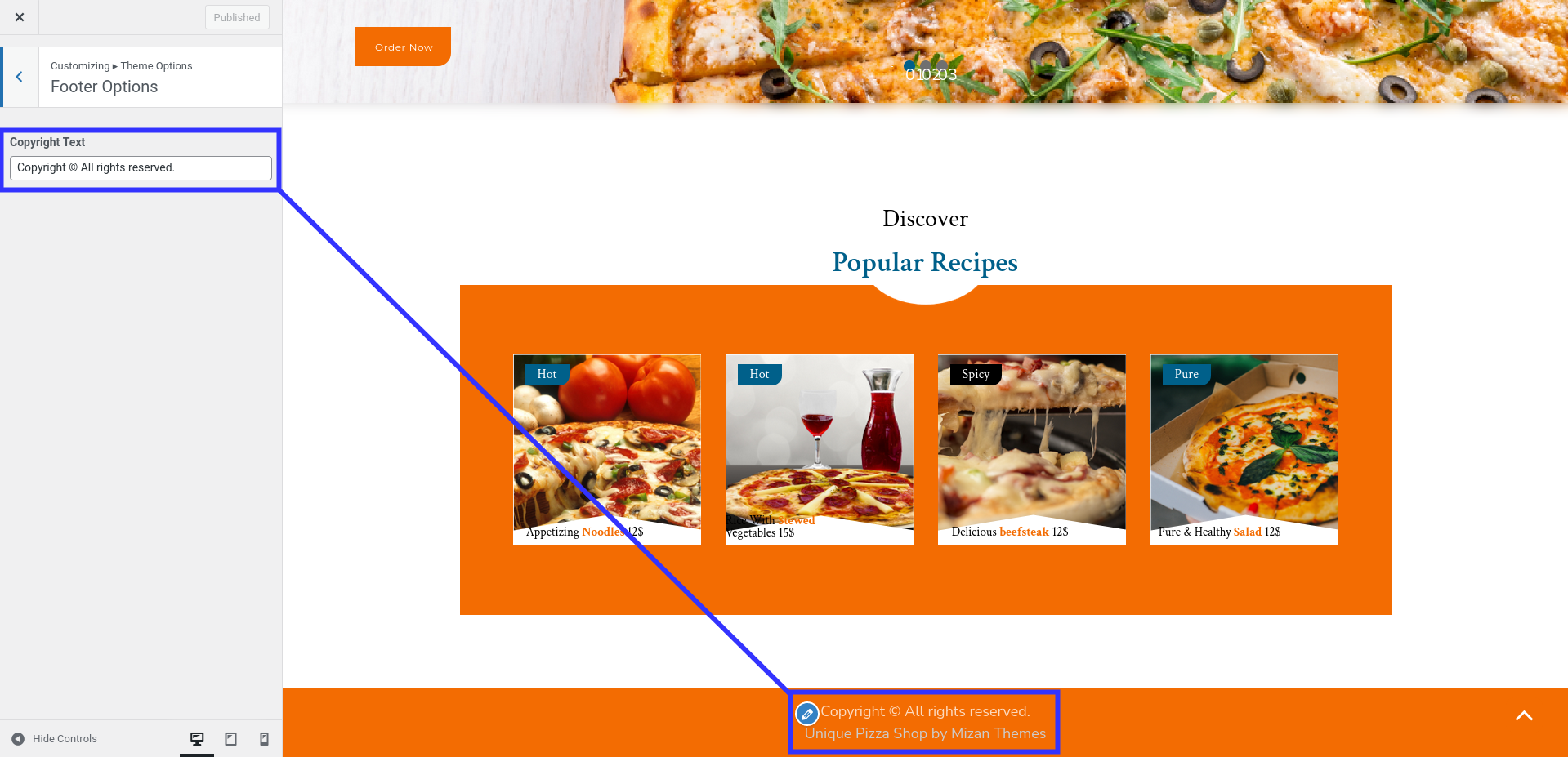A Theme Installation
Theme installation via WordPress admin
Log into your WordPress admin area first.
1.Click on Appearance Themes
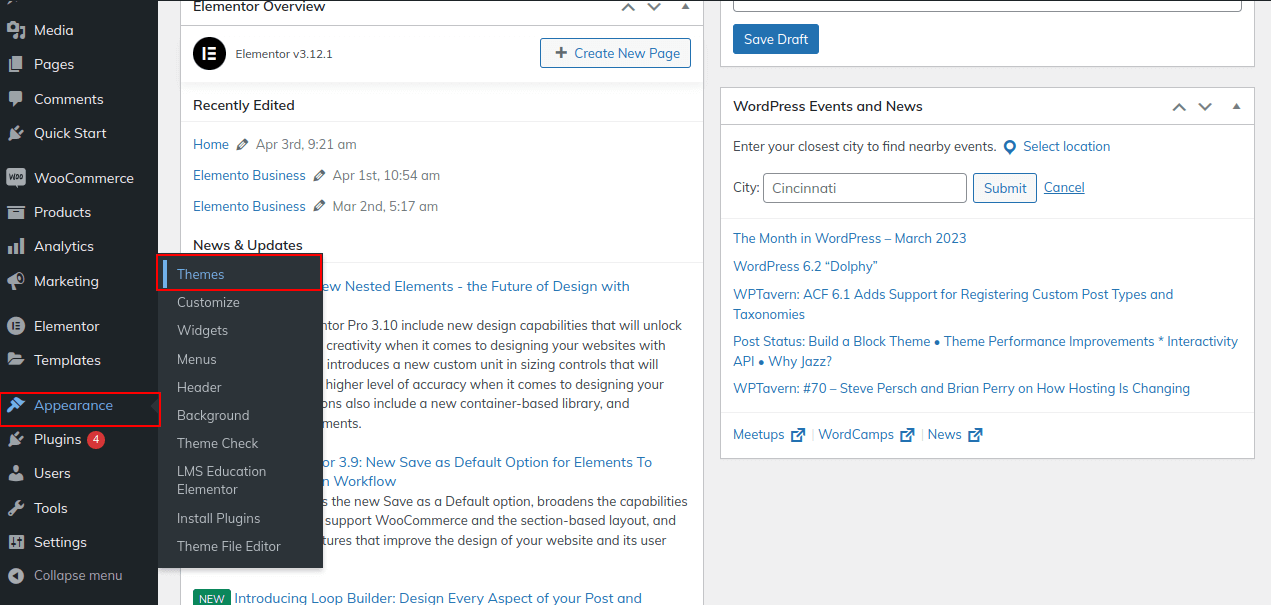
2. You can add a new theme on the themes page by clicking the Add New button.
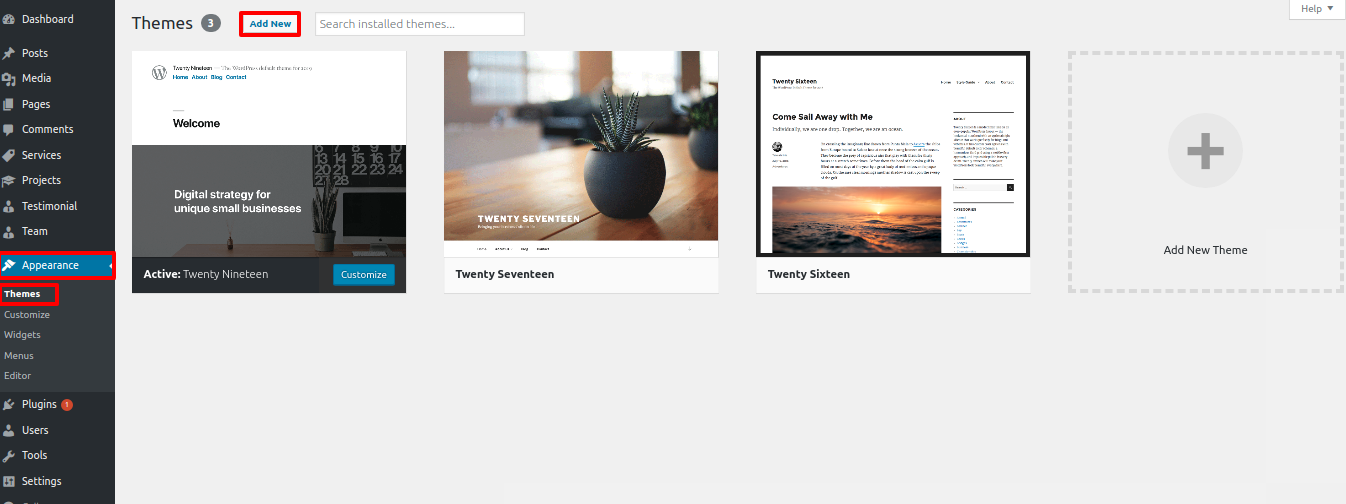
3. Click Browse and select your unique-pizza.zip file.
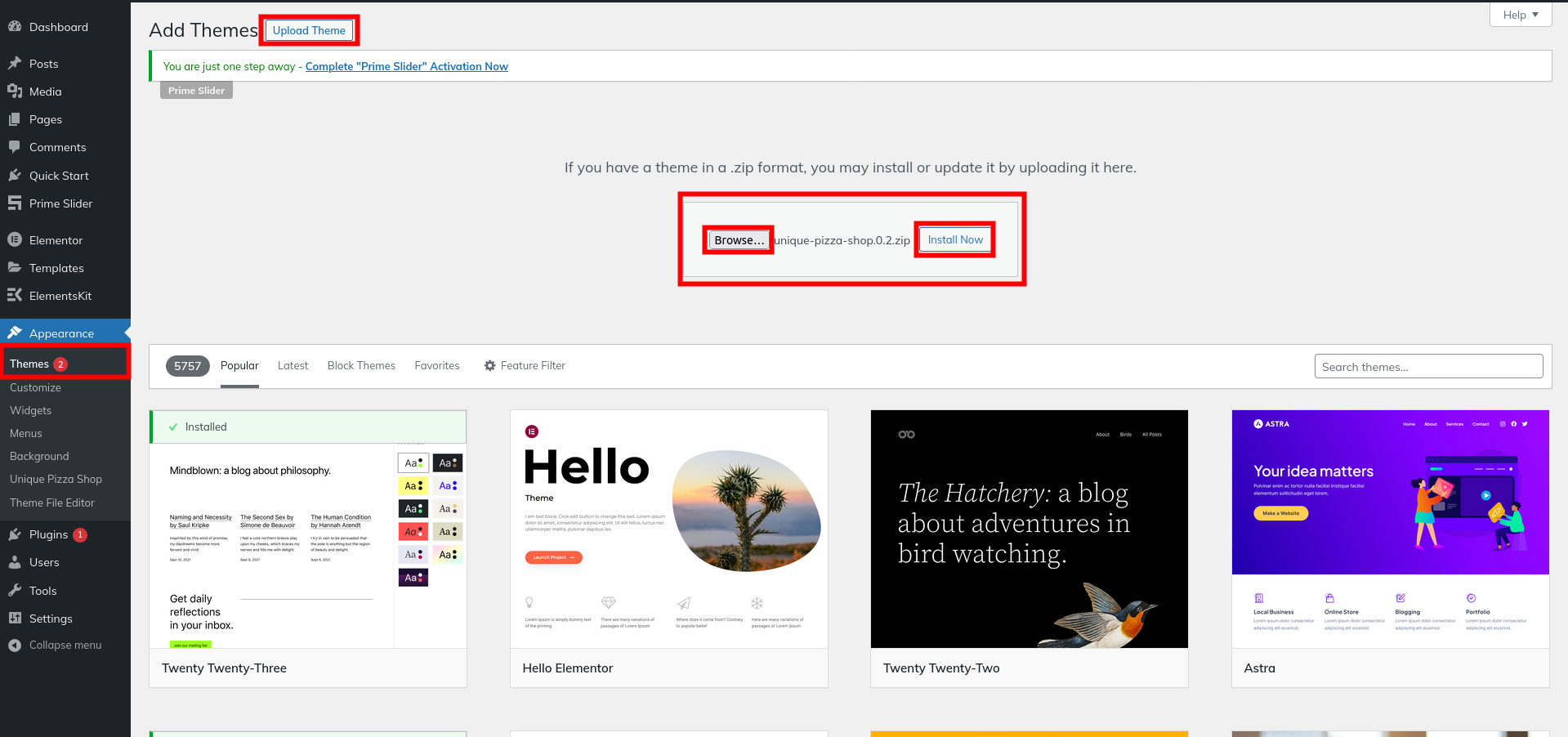
4. Make sure your theme is installed and activated.
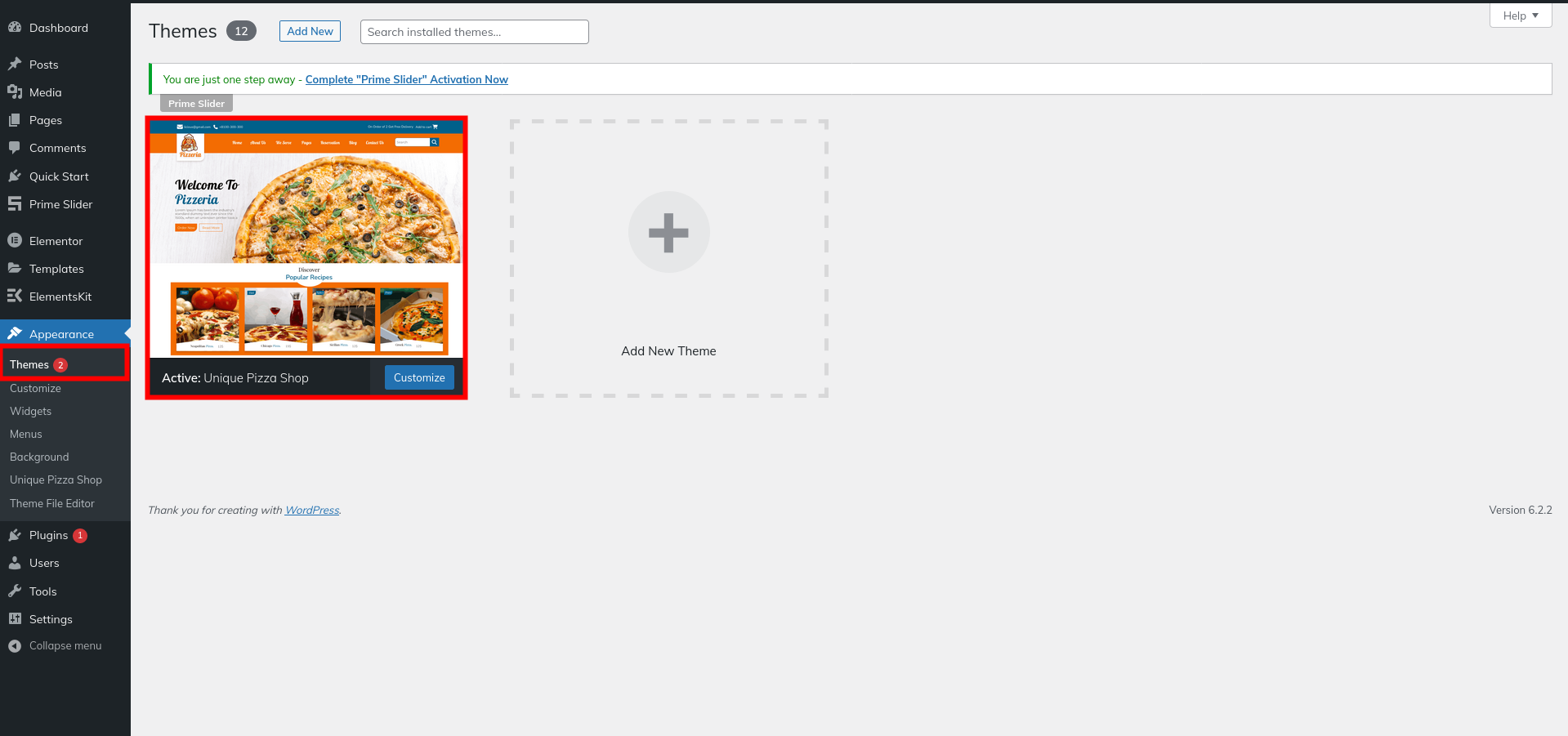
Plugin Installation.
The steps below will guide you through the installation of the required plugins:
Mizan Demo Importer Plugin
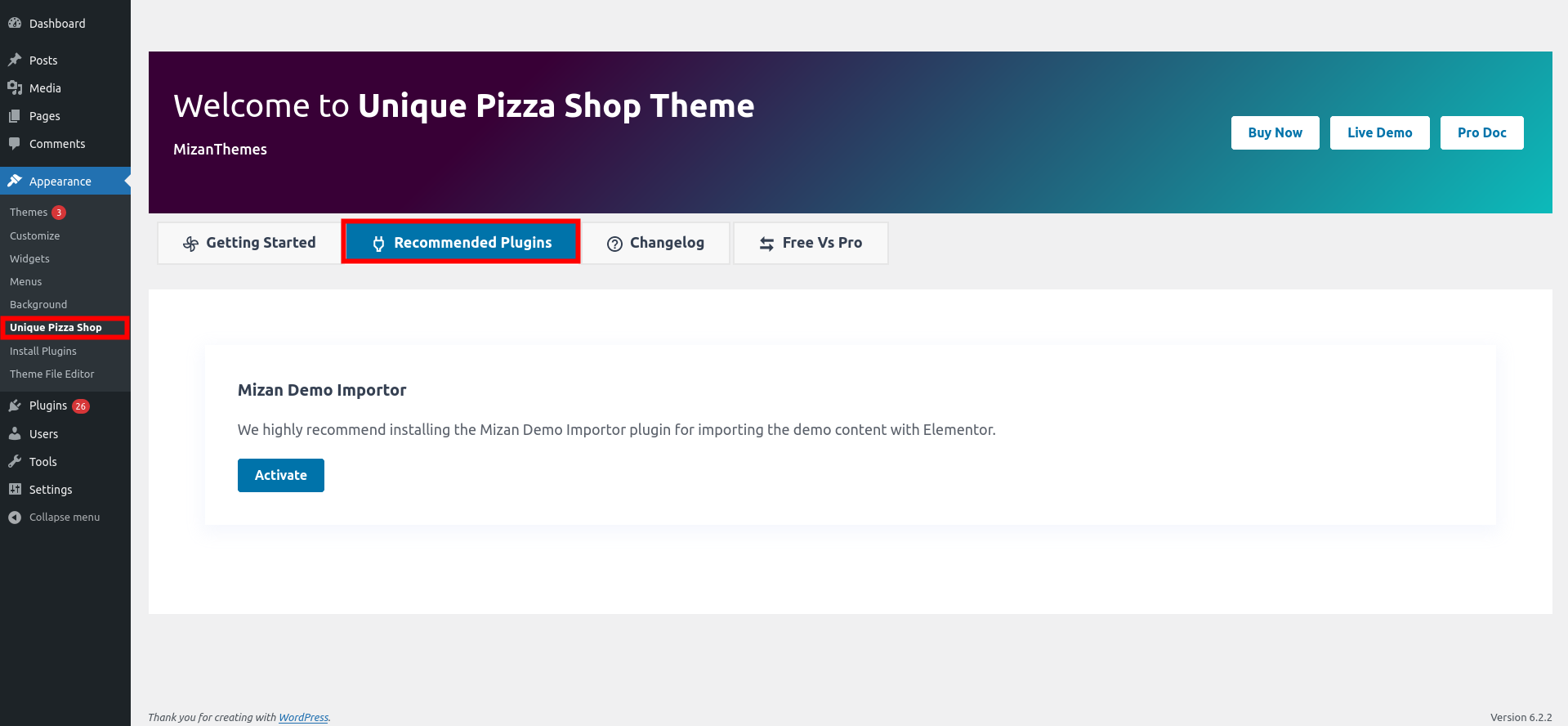
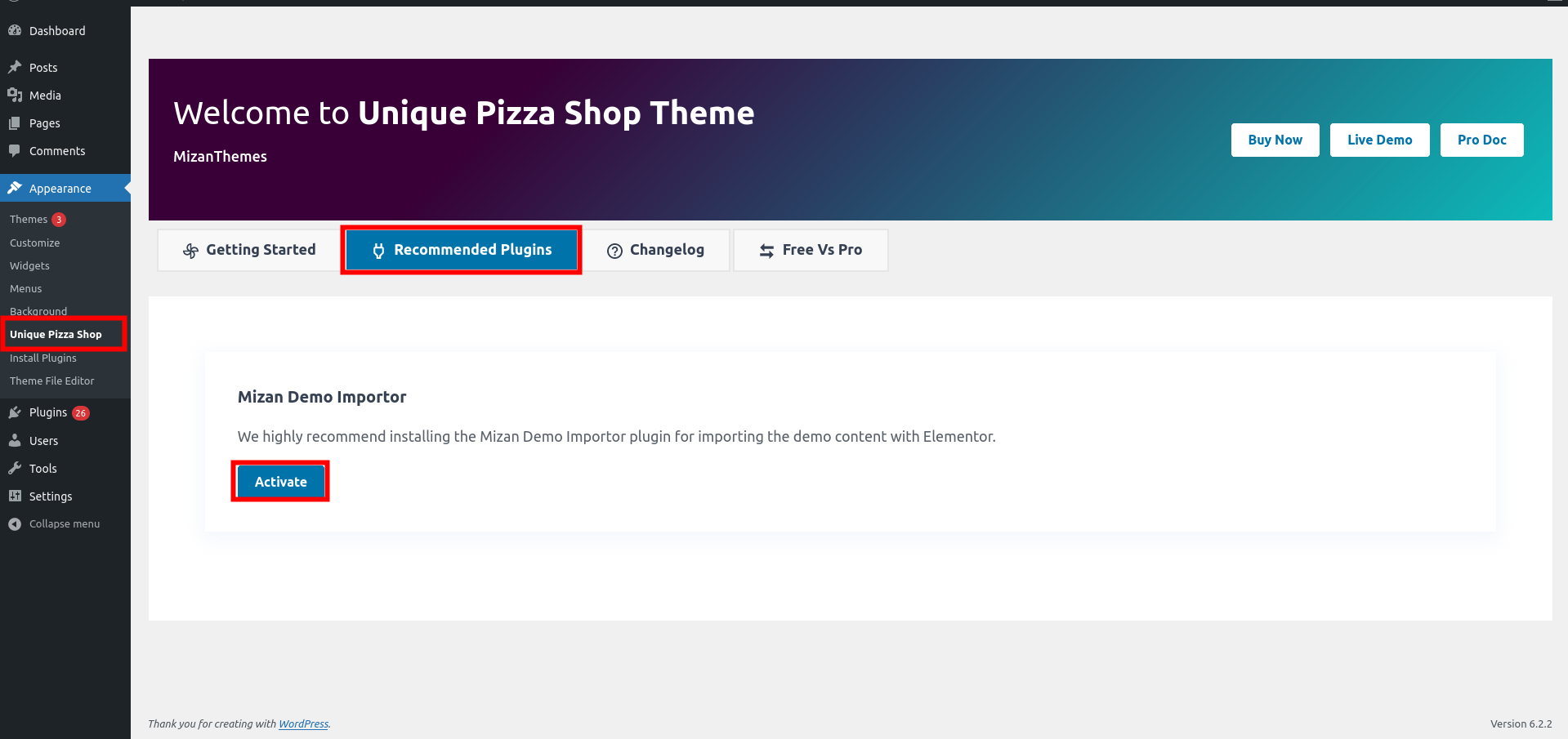
Install the plugin and activate it by clicking the Install now button.
Theme Setup
Here are the steps for importing content.
1) Click Dashboard Quick Start Start Now
To get started, click on Start Now button
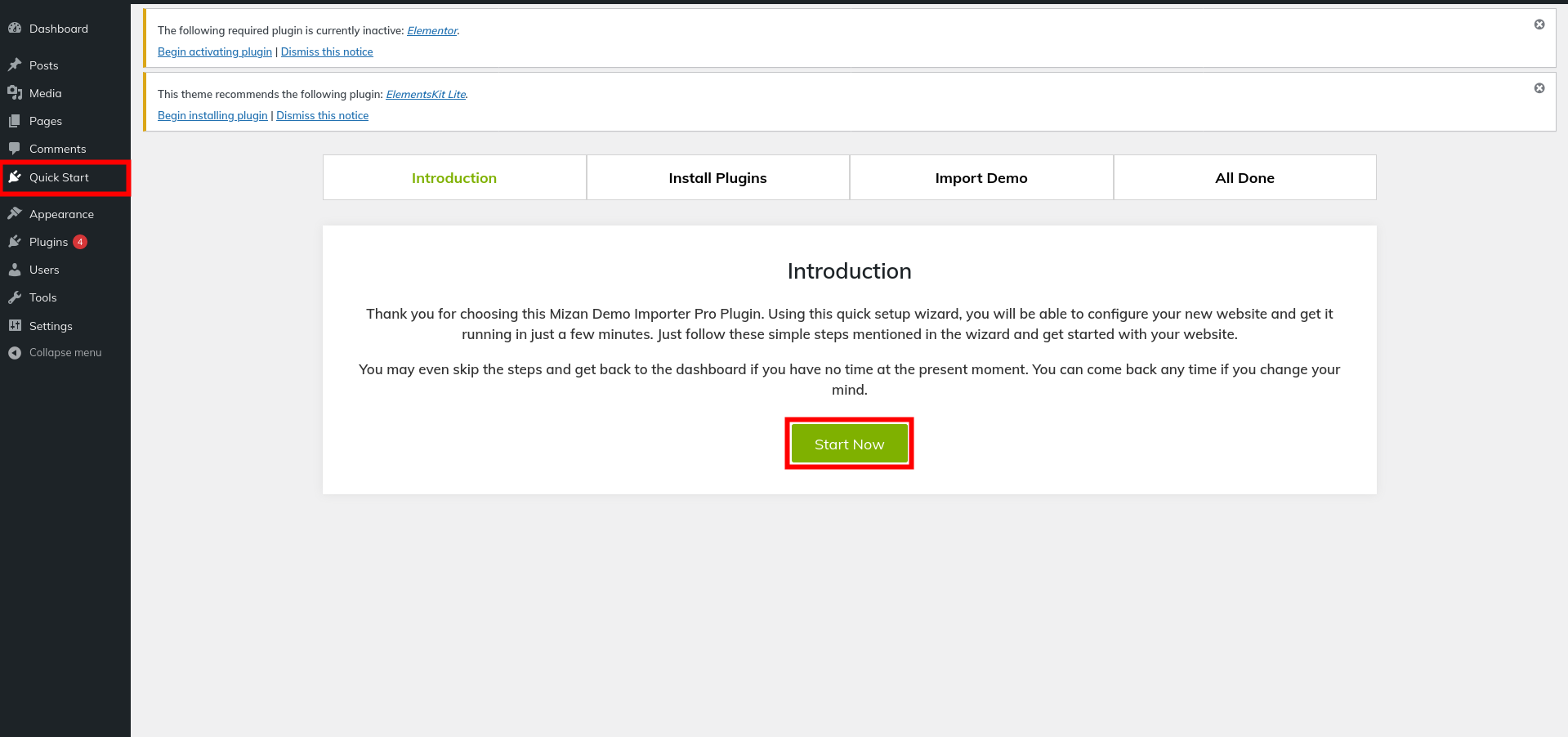
2) Start installing and activating the plugins by clicking on the install plugins button.
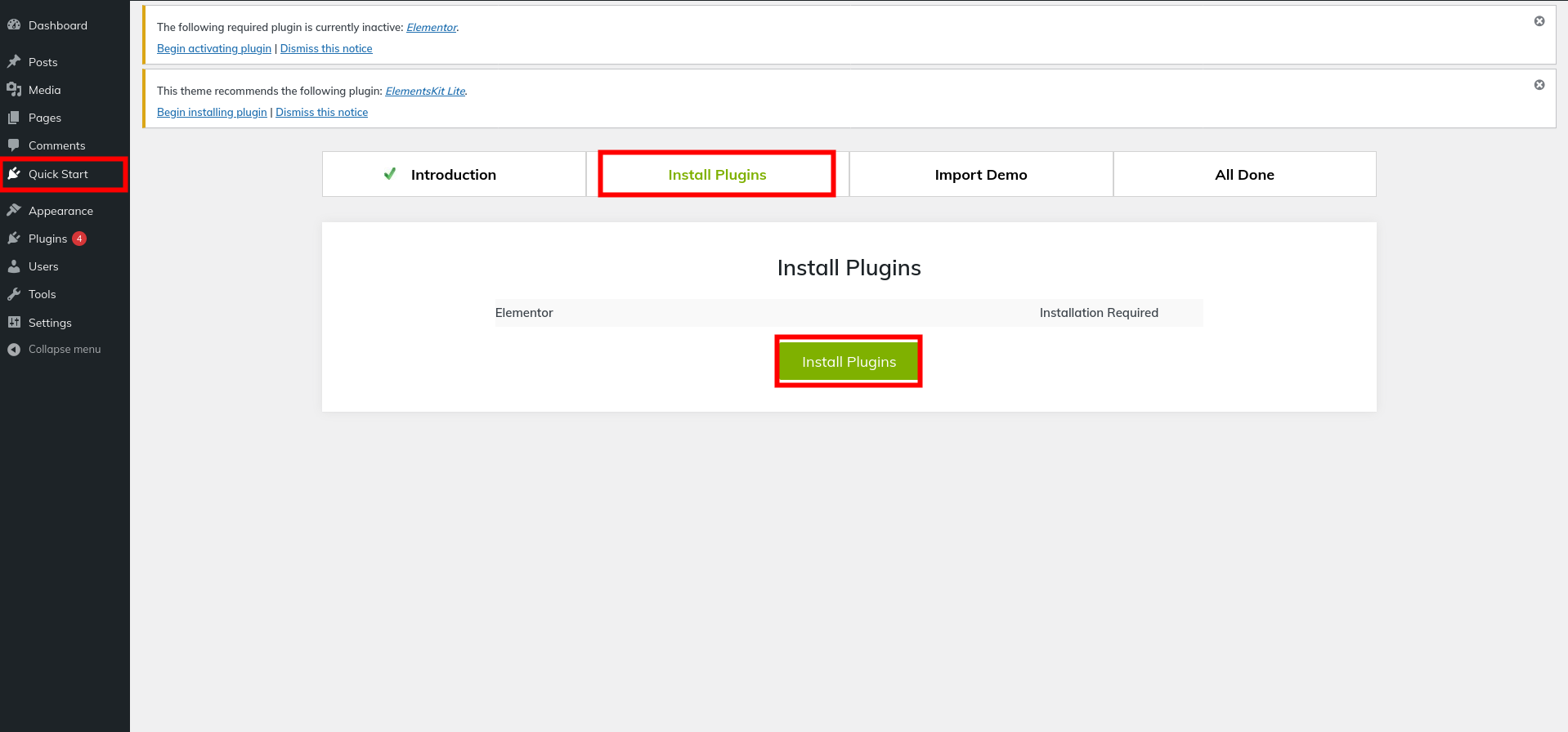
3) Click on Import Demo to begin importing the demo.
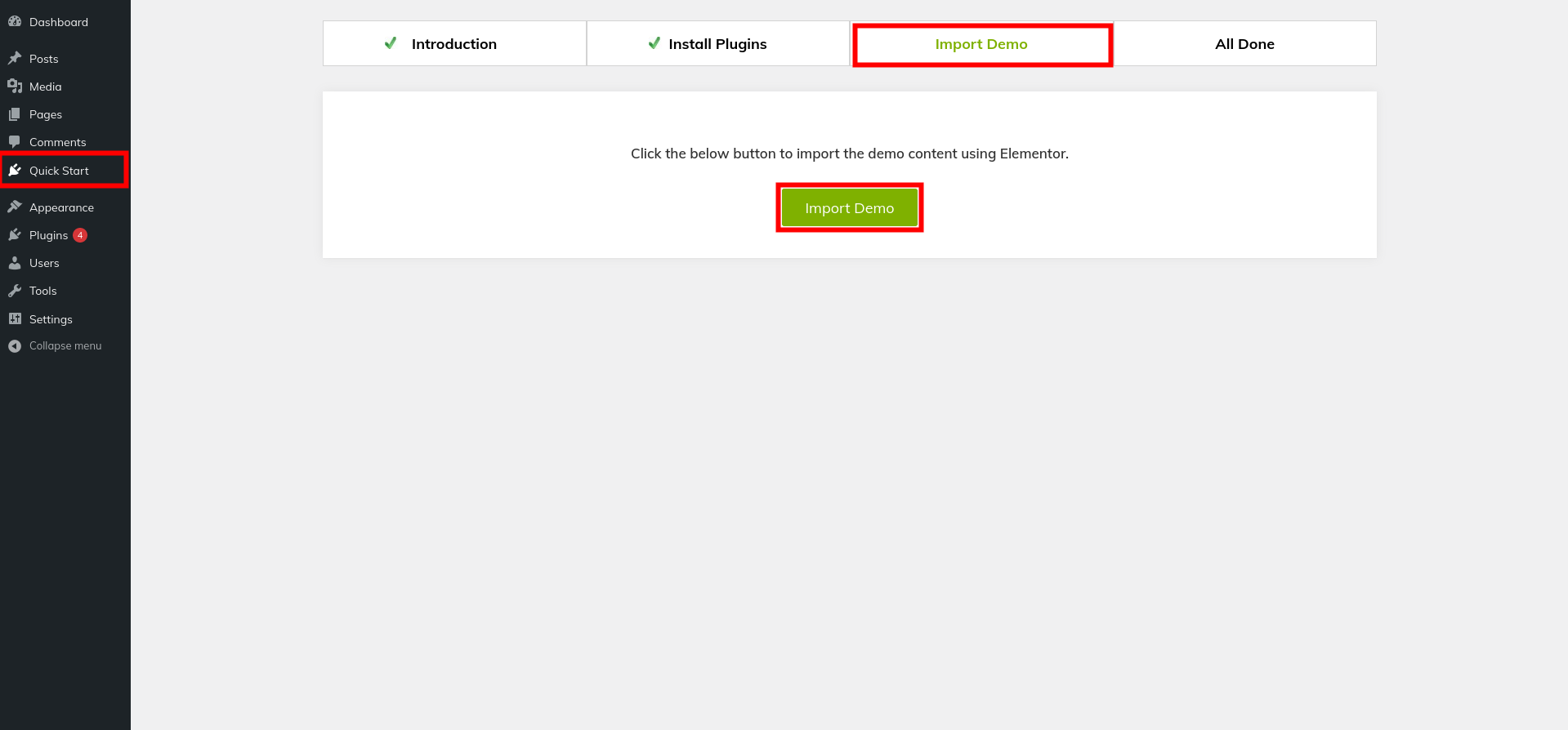
4) To visit your site, click the Visit Your Site button.
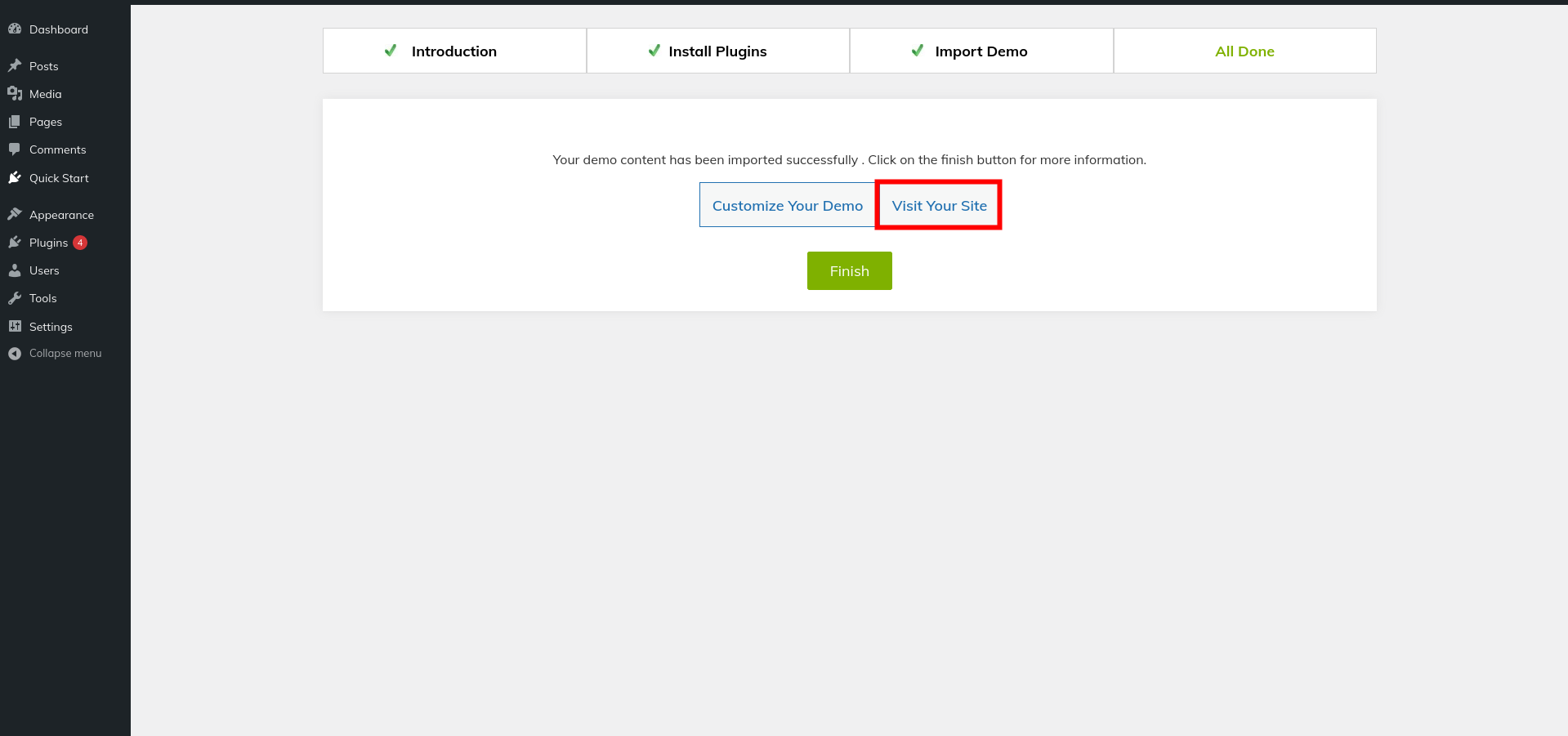
5) You can now visit your website.
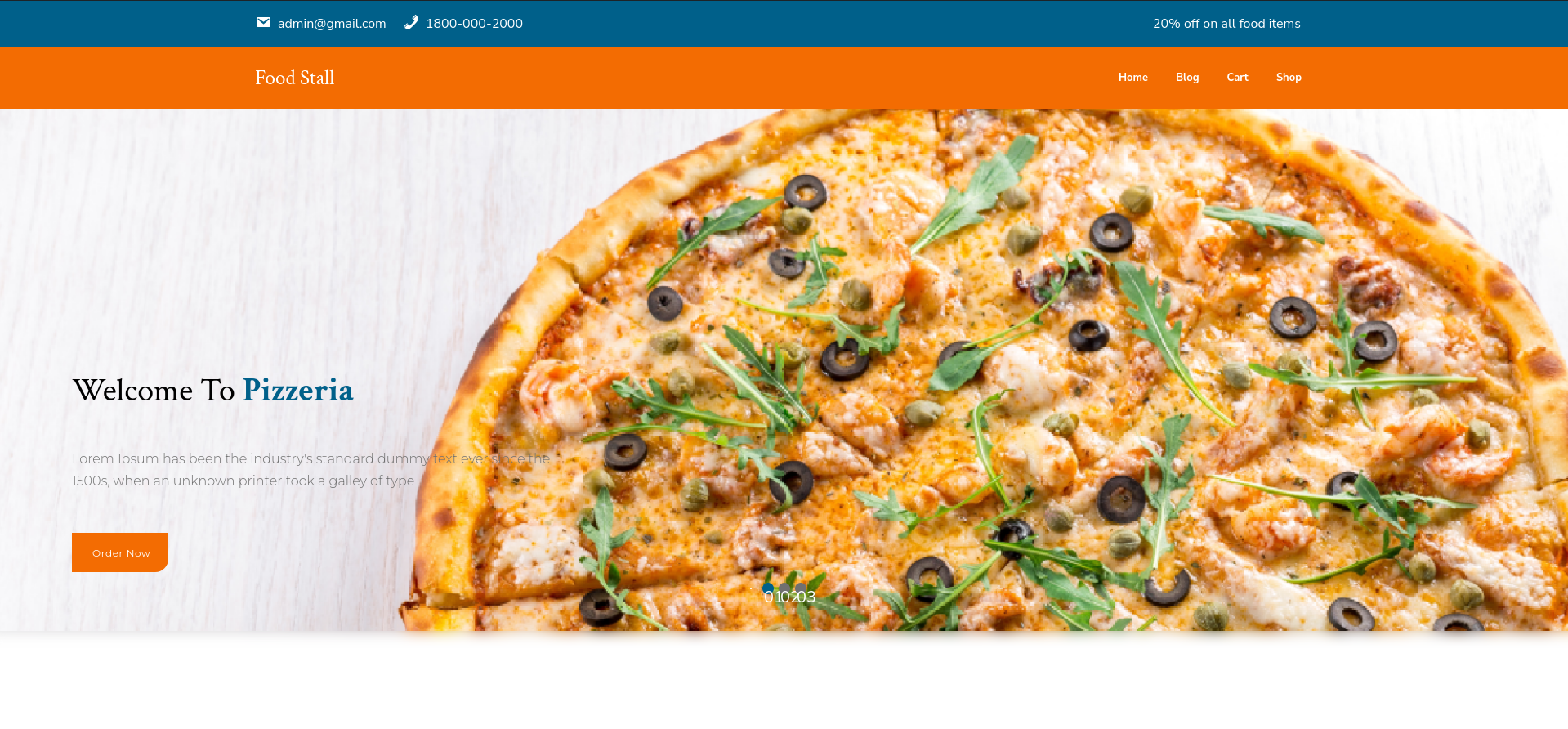
Logo Settings
For the Site Identity Section, please click here
Go to Appearance Customize Site Identity
Adding the title and tagline of the site and enabling/disabling the title and tagline are possible here.
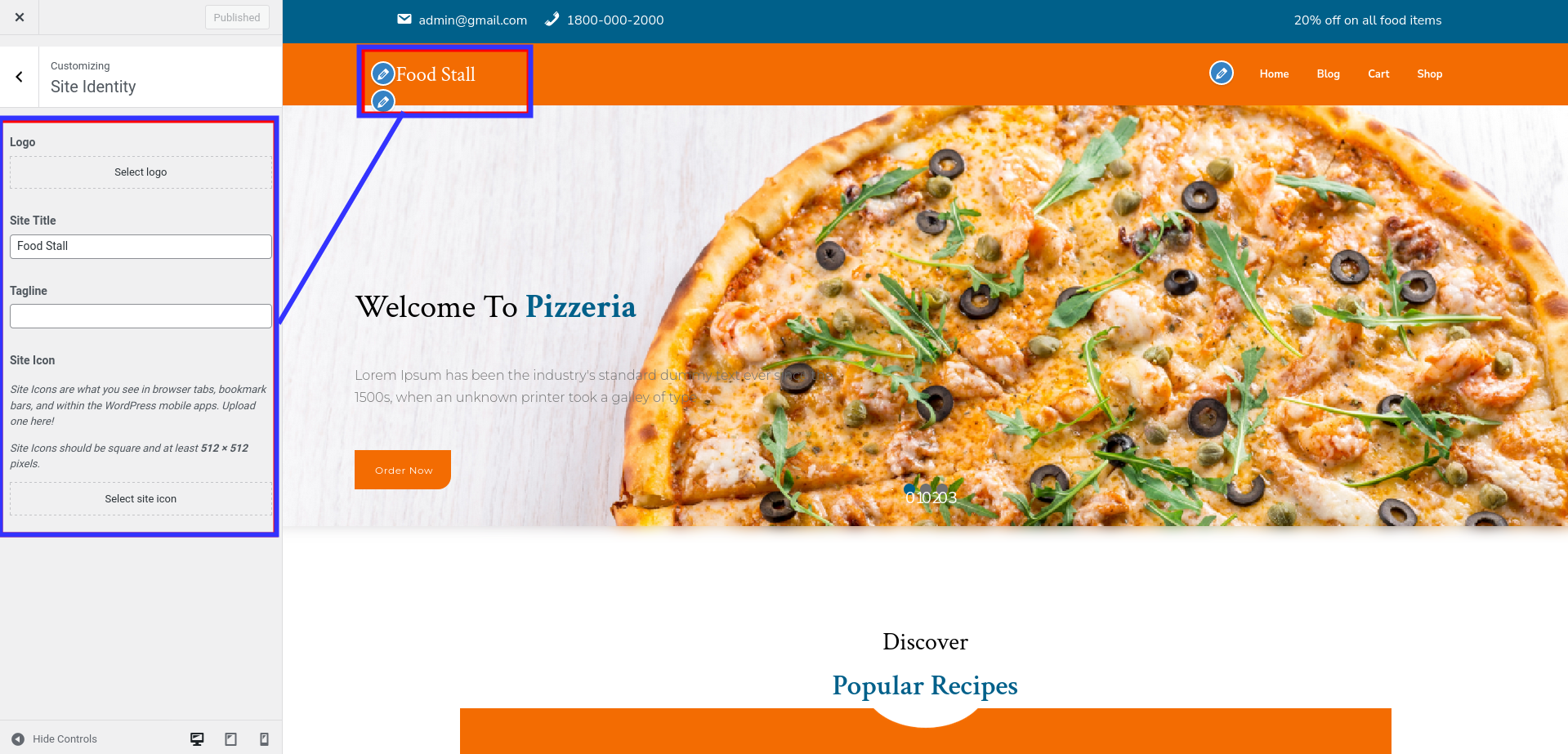
Header Settings
For the Header Section, follow these steps:
Go to Appearance Customize Theme Option Header Settings
1. Advertisement Text: In this section, you have the option to add advertisement text.
2. Add Phone Number: There are option here for adding a phone number.
3. Add Email: The option to add an email address can be found here.
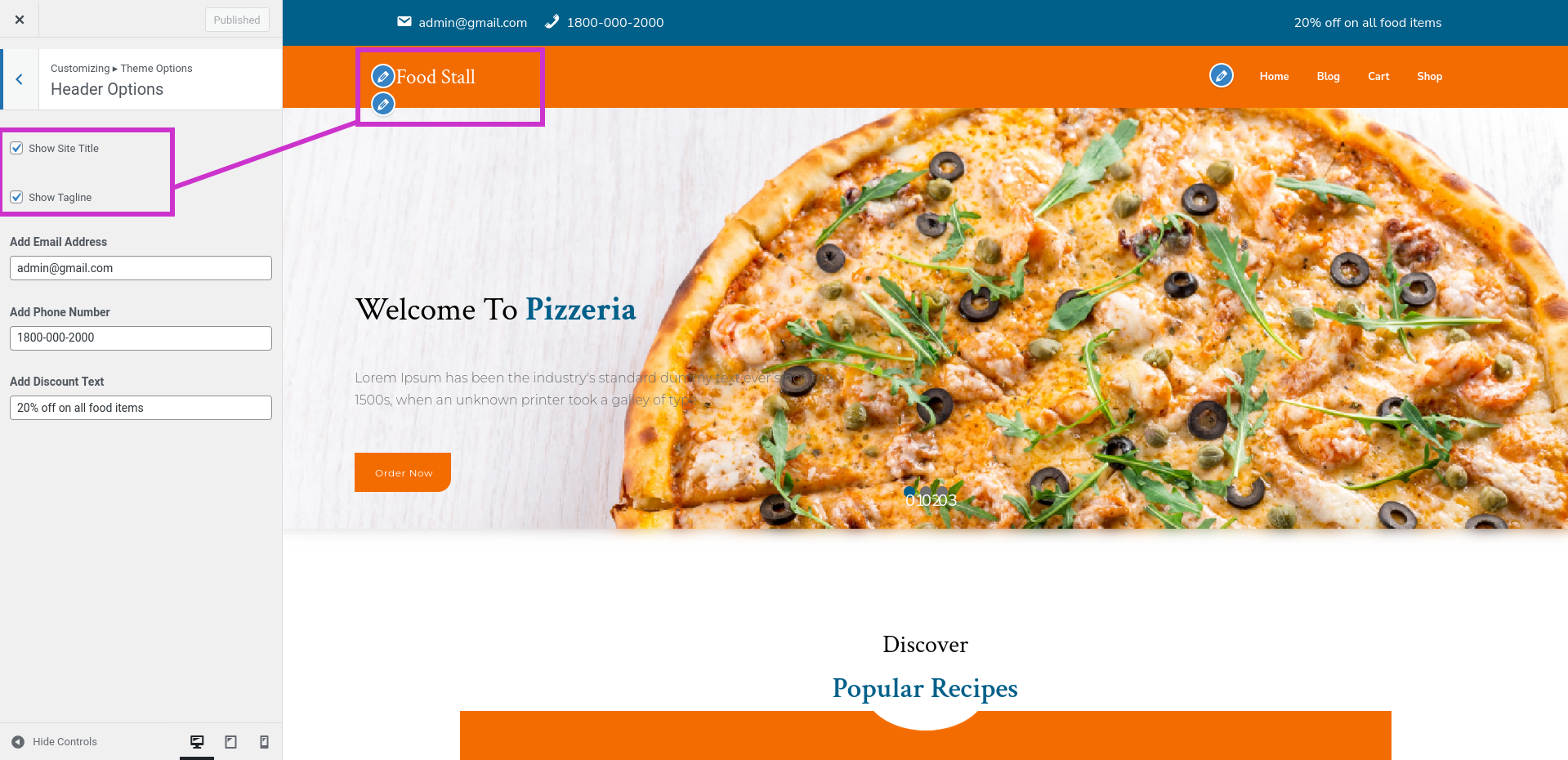
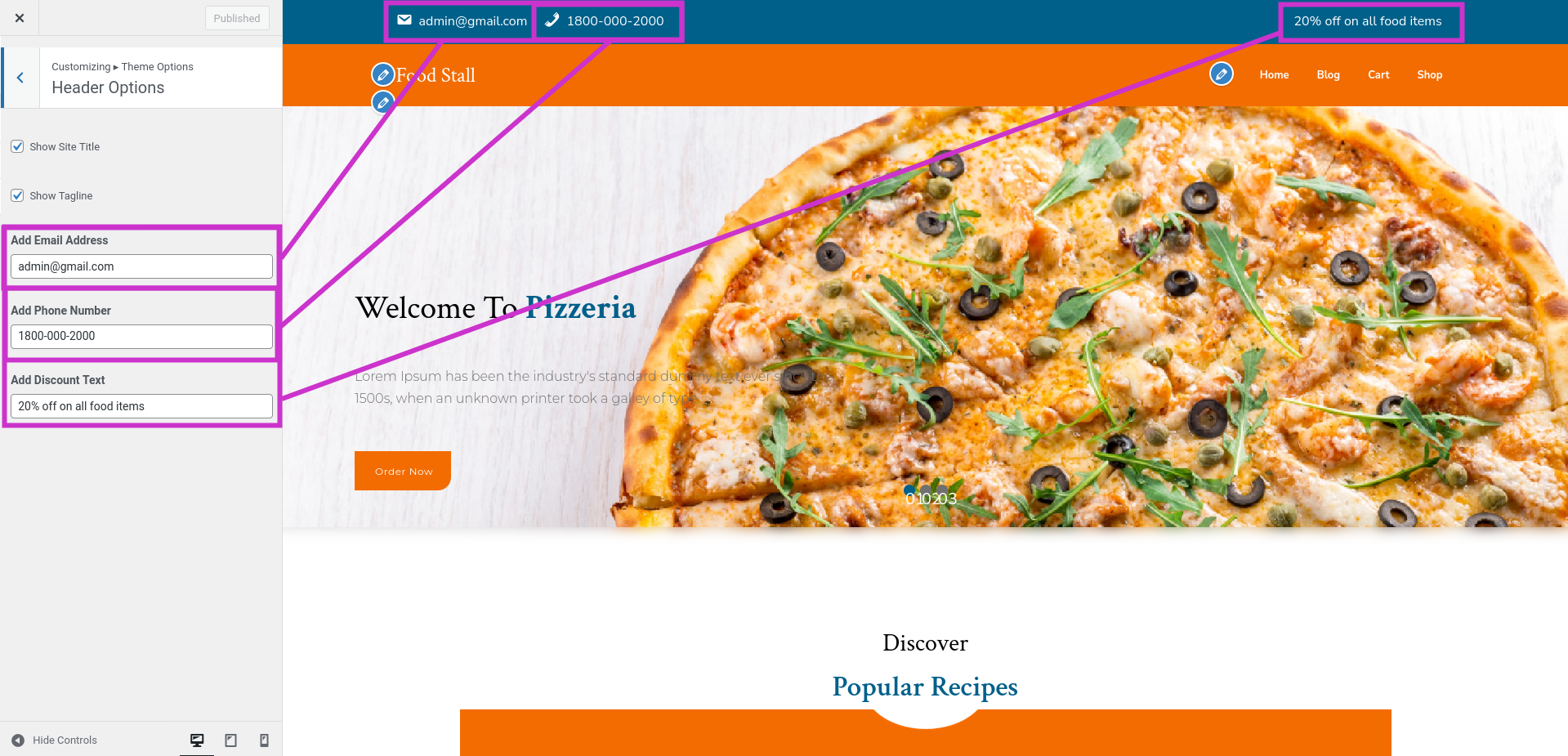
The header section can be added in this way.

Background Image
These instructions will guide you through the process of adding a background image to a post.
Go to Dashboard Customizer Background Image
1. Pick an image for the background.
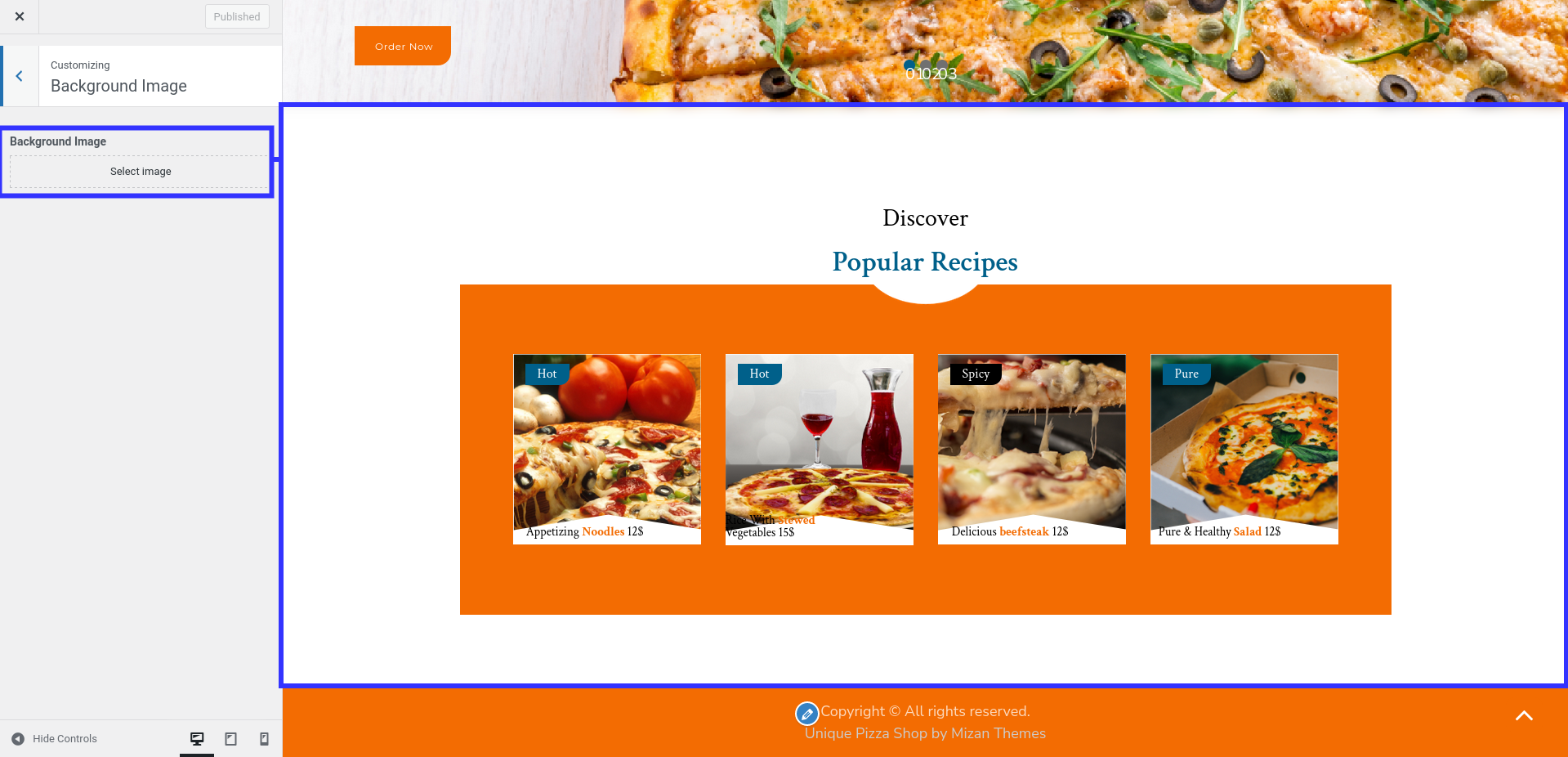
Footer Settings
Follow these instructions for setting up a footer.
Dashboard Customizer Footer Option
The text of the Copyright can be changed here.
Footer Copyright Text.