Many individuals new to website administration choose WordPress as their platform. WordPress is a popular content management system (CMS) that offers numerous customization options. To get started, it’s essential to know how to access the administration section of your website, where you can add and modify content, adjust settings, and customize the appearance. This beginner’s guide will help you find your WordPress login URL and take the first steps towards becoming a confident website owner.

Understanding the WordPress Login URL
Before accessing your WordPress website’s admin section, you must find the login page. You must input your login information here to access your site’s backend. Your website’s dashboard, where you may manage essentially every element, is accessed through the WordPress login URL. The WordPress login URL functions fundamentally like a master key. You may manage content generation, make changes to settings, and personalize design aspects by using it to access the website’s backend.
- Default WordPress Login URL:
WordPress employs a standard format for its login URL, which looks something like this: “http://yourwebsite.com/wp-admin” or “http://yourwebsite.com/wp-login.php.” To enter your site’s control panel, change “yourwebsite.com” to your domain name. These URLs resemble hidden tunnels that are just waiting for you to find.
- Accessing the Login Page:
Using the WordPress login page involves following a simple set of steps. The default login URL will automatically be inserted into the address bar of your chosen web browser after its launch. By just clicking “Enter,” you begin a virtual trip leading to the WordPress login page, which contains hidden information about your website.
- Bookmarking the Login Page:
Given how frequently you interact with the WordPress login page, marking this virtual barrier for quick access is both sensible and useful. Your browser’s bookmarking function might be valuable when you are on the login page. By making this page a bookmark, you connect directly to the entrance to your website’s backstage. It will enable you to enter it whenever inspiration strikes or a task demands easily.
Finding the Login URL Using Website Structure
The default login URLs might not function if you installed WordPress in a subfolder or used an alternative installation path. In these circumstances, you can leverage the layout of your website to find the proper login URL.
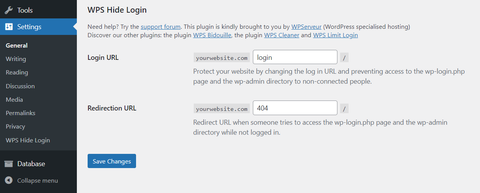
- Installation of Subdirectories:
You will need to modify your strategy for locating the login URL if you install WordPress under your domain’s subfolder (for example, http://yourwebsite.com/blog). The login URL would then adhere to the subdirectory location in such circumstances. To access the backend of a site installed under a “blog” directory, the URL would look like this: http://yourwebsite.com/blog/wp-admin. You can easily get into the site’s backend if you follow a systematic approach.
- Custom Permalink Structures:
WordPress allows users to design their own permalink structures, which control how you create your posts’ and pages’ URLs. This tweak may change your login URL even though it improves SEO and looks nicer. Common custom permalink structures should, however, typically have no impact on the syntax of the login URL. It implies that the previously described default login URLs should still be relevant even if you’ve selected a custom permalink structure.
- Examining the Menu:
These themes and website builders frequently offer the ability to insert a login link in the footer or header menus. You may avoid the headache of having to hunt for or remember your login URL by using this straightforward yet valuable function. If you can’t get to the login page, look around the site’s menus. If the login button or link is visible, clicking it will take you directly to the login screen.
Finding the Login URL Using WordPress Admin Bar
The WordPress admin bar will appear at the top of your screen once you have successfully signed into your WordPress dashboard. Convenient connections and shortcuts to crucial admin operations are available in this bar. One such fast cut is the “Edit My Profile” link, which may also help access your WordPress dashboard.

The “Edit My Profile” button allows you to modify your profile. In the address bar of your browser, you may have noticed the letters “wp-admin.” You may eliminate this URL portion to reveal your WordPress login URL.
Finding the Login URL Using the WordPress Database
Despite your best attempts, you could occasionally find yourself unable to retrieve your WordPress login URL using standard techniques. When all other options have failed, looking through the WordPress database may hold the answer. However, since this method requires dealing with the website’s structure’s backend, it’s crucial to use caution.

- Access to Databases:
You must first log in to the management panel for your hosting account. Locate and open the phpMyAdmin utility after logging in. This tool acts as a portal for controlling the complex operations of your website’s database. You may edit the data in your database using various tools and settings available in the phpMyAdmin interface.
- Finding the ‘wp_options’ Table:
Your main concern will be finding a specific table named “wp_options” within the phpMyAdmin interface. The WordPress database structure comprises several tables that hold different kinds of data, and ‘wp_options’ comprises one of the most significant tables in this regard. The setup options for your WordPress website are available in this table.
You must look for two particular rows in the “wp_options” table: “siteurl” and “home.” The URLs linked to your website are present in these rows. The URL of your website’s host is often represented by “siteurl,” while the URL that acts as your website’s primary homepage is “home.”
- Redirecting the URL:
If you’ve tried everything else and cannot find your login URL, it may be time to change the ‘siteurl’ row directly. Use extreme caution when making this update since any improper database changes might seriously impair the functioning of your website.
You may edit the URL by selecting the ‘Edit’ link in the’siteurl’ field. There will be a text area where you may enter the proper login URL instead of the existing one. Save your revisions when you’ve made the required adjustments. In this phase, precision is crucial since a wrong URL might make your website unavailable.
Conclusion
Following the instructions above should have led you straight to your WordPress login page. To create, modify, and personalize your online presence, you must first enter your site’s administration area. Remember that a critical component of your website administration toolset is your WordPress login URL. You now have the expertise to confidently visit your WordPress dashboard and start your website administration adventure, whether you choose to use the default URL, use your website’s structure, use the admin bar, or access the database.
